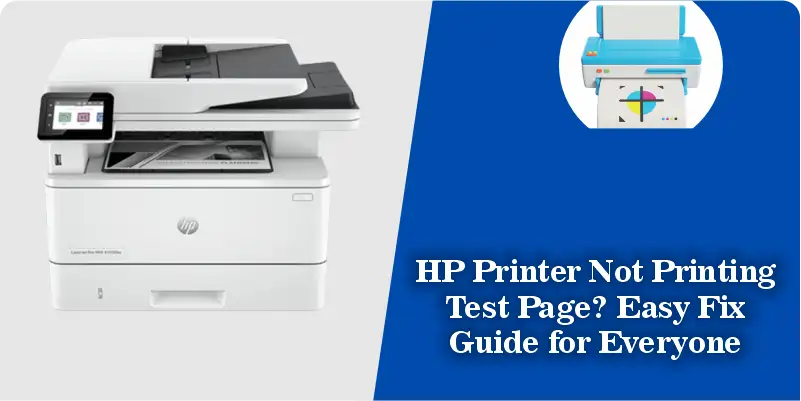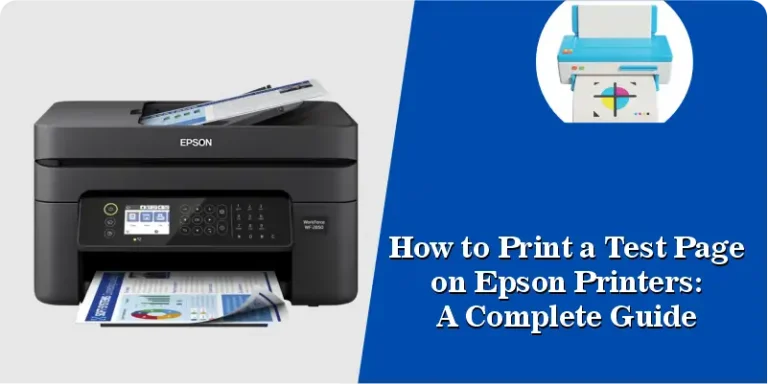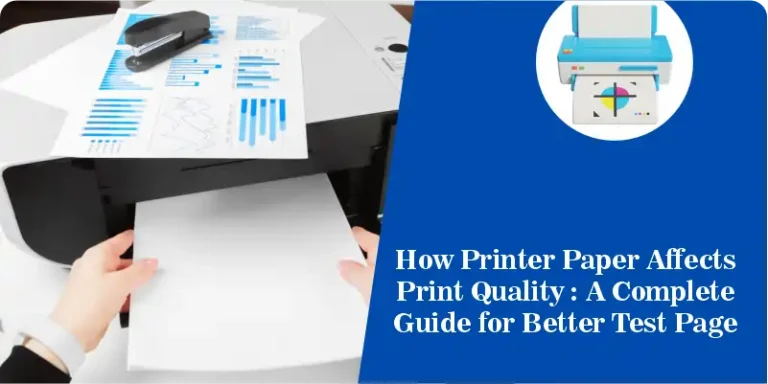HP Printer Not Printing Test Page? Easy Fix Guide for Everyone
If you are wondering how to print test page on HP printer, you are definitely not alone and you are in the right place. I have personally managed this task a lot of times across various HP printer models in both home and office setups. And let me tell you: running a test page may seem small, but it’s often the first step in solving big printing issues like faded text, missing colors, or strange alignment.
I have used this exact methods on HP DeskJet, LaserJet, and OfficeJet series and in almost every case, printing a simple test page revealed hidden problems with ink cartridges, printhead alignment, or even network connection issues. And the Good part is this that You don’t need to be tech-savvy or call a technician.
In this guide, I will l walk you through the step-by-step process to print a test page easily, whether you are using the control panel, your Windows computer, or a mobile device. I will also show you quick fixes if your printer doesn’t respond or the test page doesn’t print correctly.
Why Printing a Test Page Matters
Most people ignore the test page until their printer completely stops working but by then, it’s often too late. A simple test page gives you a quick snapshot of your printer’s health and helps catch issues early. Here’s why I always recommend printing one: Check Print Quality – You’ll instantly see if your text is sharp or blurry, and if the color accuracy is off.
Detect Ink or Toner Problems
Missing lines or faded prints can point to low ink levels or clogged printheads.
Identify Connection or Hardware Issues
Problems like paper jams, network drops, or dirty rollers often show up in a test print.
Save Time and Ink
A test page helps avoid wasted pages later by letting you fix small problems right away.
Maintain Long-Term Performance
Just like restarting a slow computer, a test page refreshes your printer and keeps it running smoothly.
How to Print a Test Page on HP Printer (3 Easy Methods)
Whether you are using an HP DeskJet, OfficeJet, or LaserJet, printing a test page is very easy and takes only less than one minute . I have personally used all three of these methods while troubleshooting printers for friends and at my own workplace. You do not need any special skills just follow the simple steps below given.
Method 1: Use the Printer’s Control Panel (No Computer Needed)
This is the fastest method perfect if your computer isn’t nearby.
Steps:
- Switch on your HP printer.
- On the control panel, press the Menu, Setup, or Settings button (depends on your mode or series).
- Go to Tools, Maintenance, or Reports.
- Select Print Test Page or Printer Status Report.
Tip: If your printer has a touchscreen, look for a gear or wrench icon.
Method 2: Use Your Windows or Mac Computer
If your printer is connected to your computer, this method gives you more control over print settings. For Windows: Press Windows + I to open Settings.
For Windows:
- Press
Windows+Ito open Settings. - Go to Devices
- Printers & Scanners.
- Click on your HP printer name.
- Select Manage > Print Test Page
For Mac:
- Open System Settings (or System Preferences).
- Go to Printers & Scanners.
- Select your HP printer, then click Options & Supplies.
- Go to the Utility tab and click Print Test Page.
Note: Make sure your printer shows “Online” or “Ready” before printing.
Method 3: Use HP Smart App (Mobile-Friendly)
I have tested this on both Android and iPhone, super helpful if you print from your phone a lot.
Steps:
- Download the HP Smart App from Google Play or Apple App Store.
- Connect your printer via Wi-Fi or Bluetooth.
- Tap your printer from the home screen.
- Go to Tools or Advanced Settings.
- Select Print Quality Report or Test Page.
Pro Tip: The HP Smart App also lets you check ink levels, clean printheads, and update firmware.
HP Printer Not Printing Test Page? Try These Fixes
I recently faced this exact issue on my HP DeskJet printer. I tried all the usual methods — using the control panel, the HP Smart App, and even the online test page tool — but still, the printer wasn’t responding at all.
No matter what I did, the test page just wouldn’t come out. That’s when I knew I had to go deeper and try some real fixes. After testing everything myself, here’s what actually worked — and can work for you too:
Restart the Print Spooler (Windows)
This was the trick that worked for me. If your printer isn’t responding at all, it could be a stuck spooler.
Steps:
- Press the
Windows key+R, type services.msc, and hit Enter. - Find Print Spooler, right-click it, and click Restart.
- Then go to Devices & Printers, right-click your HP printer, and clear any print queue jobs.
- Try the test page again.
Update or Reinstall the HP Printer Driver
In my case, the driver had become outdated without me realizing it.
What to do:
- Go to HP’s official website.
- Enter your printer model.
- Download and install the latest driver for your computer or laptop..
- Restart your computer and try printing again.
Check Printer Connections and Ink Levels
Make sure:
- The printer is on and connected properly (USB or Wi-Fi).
- Ink cartridges or toner are not empty.
- There are no paper jams or blinking error lights.
I cleaned the printhead using the HP utility software — that helped fix faded prints too.
Use the Online Test Page Tool (Bypassed Driver Issues)
Even when drivers weren’t responding, my online test page tool printed successfully. So it’s a great way to test if the issue is with the computer or printer itself.
Final Tip from Experience
If none of the fixes work, don’t worry here’s a simple trick that helped me many times:
- Do a full power reset: Unplug your HP printer from the power socket completely.
- Wait for 2 minutes: let the printer fully shut down.
- Plug it back in and press the power button to restart it.
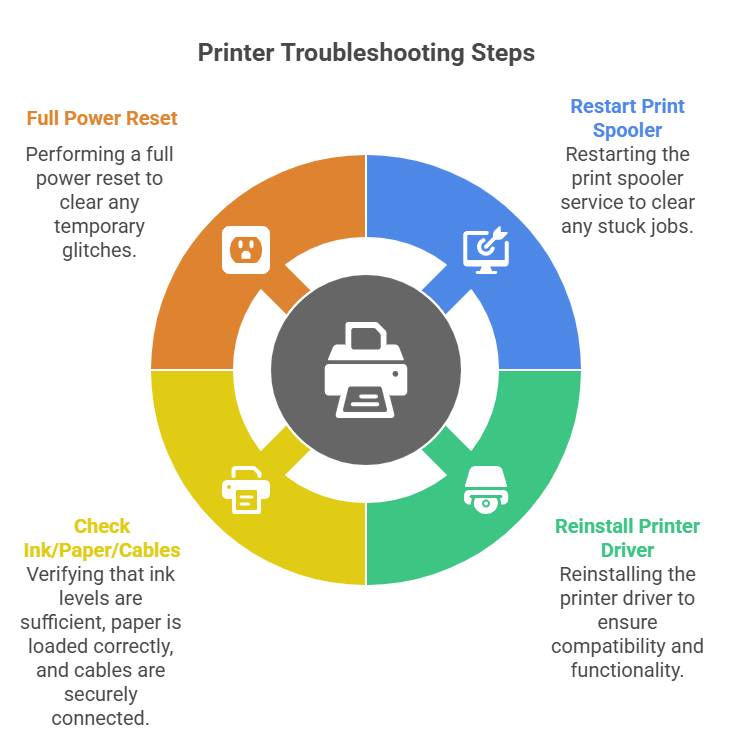
Final words
This reset clears temporary glitches and often gets the printer working again. It’s quick, safe, and worth trying before calling Hp support. No matter which method you use, printing a test page gives you quick feedback about your printer’s health, color accuracy, and print quality.
I personally print a test page every few weeks — or whenever I notice my prints look blurry, faded, or have missing lines. It helps catch problems early, before they get worse.
Now it’s your turn! Tell me in the comments which method worked best for you? Was it the Control Panel, HP Smart App, or our Online Tool? Your experience might help someone else too. Let’s solve printer problems together!