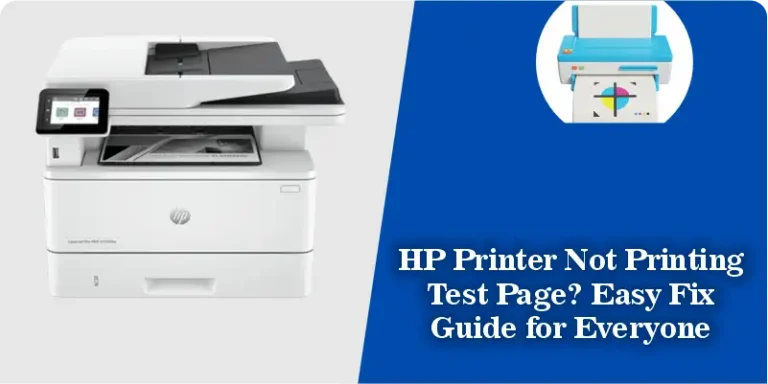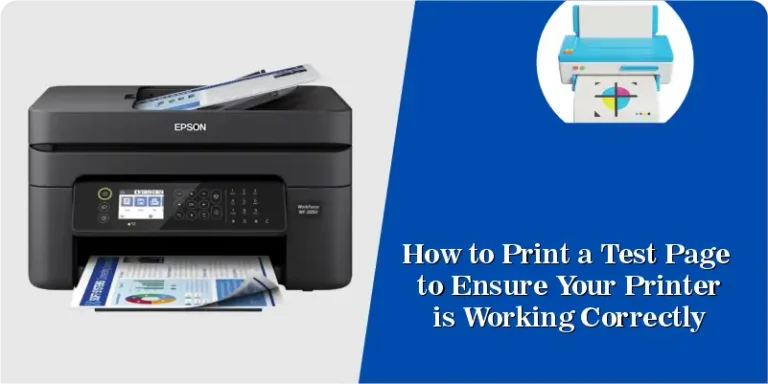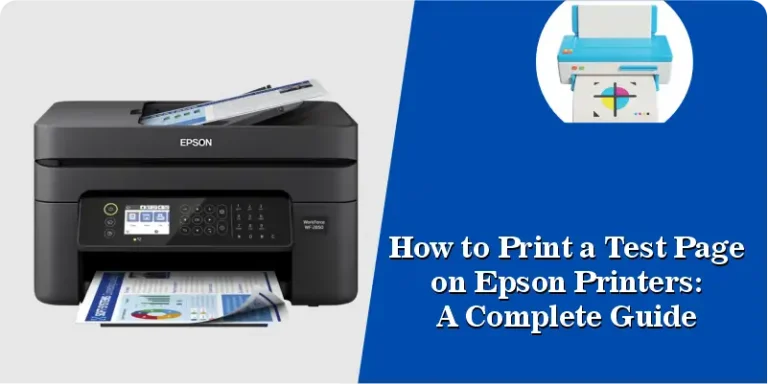Print Test Page Canon: A Comprehensive Guide to Troubleshooting and Optimizing Print Quality
When it comes to ensuring the best possible print quality from your Canon printer, a print test page is an invaluable tool. If you’re facing issues with colors, alignment, or print clarity, running a test page can help pinpoint the problem quickly. In this article, we’ll guide you through how to print a test page on your Canon printer, common problems it can help diagnose, and the steps to take to maintain optimal performance.
How to Print a Test Page on Canon Printers
Step-by-Step Guide for Printing a Test Page
Printing a test page from your Canon printer is simple, and it can help diagnose various print quality issues like misalignment, color discrepancies, or ink levels.
Method 1: Print a Test Page Using the Printer’s Control Panel
- Turn on your Canon Printer: Ensure your Canon printer is powered on and connected to your computer or network.
- Access the Printer Settings:
- On the printer’s control panel, navigate to the Setup or Menu button.
- Scroll to Maintenance or Device Settings, depending on your printer model.
- Select ‘Print Test Page’: Once you are in the maintenance section, find the option labeled Print Test Page or Nozzle Check.
- Confirm the Action: Press OK or Start to initiate the printing of the test page.
- Review the Output: Once the page is printed, carefully inspect the results. The test page should have clear text, crisp lines, and balanced colors.
Method 2: Print a Test Page Using Canon Printer Software (on PC)
- Open Printer Settings: On your computer, go to Control Panel > Devices and Printers.
- Select Your Canon Printer: Right-click on the Canon printer icon, and select Printer Properties.
- Print a Test Page: Under the General tab, click Print Test Page.
- Evaluate the Results: The test page will print, and you can check it for any discrepancies in alignment or color.
Common Issues Diagnosed by a Print Test Page
Using the test page will help identify a number of common printer issues, including:
1. Misaligned Printouts
A misaligned print test page will show uneven spacing between characters or lines, which is often caused by the printer’s alignment settings being off.
- Fix: Use the Auto Alignment or Manual Alignment options in your printer’s maintenance menu to correct the issue.
2. Inconsistent Ink Colors
If the test page prints with incorrect or faded colors, there could be an issue with your ink cartridges, such as low ink or clogged nozzles.
- Fix: Perform a nozzle check or clean the print head through your Canon printer’s software or control panel.
3. Blurry Text or Images
If the text or images on your test page appear blurry or pixelated, this could be due to incorrect print resolution or a dirty print head.
- Fix: Adjust the print quality settings in the printer’s software and clean the print head if necessary.
4. Missing Text or Lines
A test page with missing text or blank lines could indicate that one or more ink cartridges are empty or clogged.
- Fix: Replace any empty cartridges and perform a head cleaning to unclog the nozzles.
How to Troubleshoot Common Printer Issues Using Test Pages
Issue 1: Poor Color Accuracy
If the colors on your printed test page are dull or inaccurate, it could indicate that the printer’s color calibration is off.
- Solution: Canon printers often come with a color adjustment or calibration tool that can be accessed from the printer settings. Running the calibration tool will help realign the colors.
Issue 2: Streaks or Lines in Prints
If you notice streaks or lines on your print test page, this is usually a sign of clogged print heads or a problem with ink distribution.
- Solution: Use the print head cleaning function available in your printer’s maintenance menu. This can often resolve streaking or missing ink issues.
Issue 3: Printer Not Recognizing Ink Cartridges
When your printer doesn’t recognize installed cartridges, it could be due to a connectivity issue, a defective cartridge, or a setting issue.
- Solution: Remove and reinsert the cartridges, ensuring they are installed correctly. If the issue persists, consider updating the printer’s firmware.
1. Why is my Canon printer not printing a test page?
If your Canon printer isn’t printing a test page, ensure the printer is correctly connected to your computer or network. Check if the printer is set as the default printer and that there is no paper jam or low ink.
2. How do I fix poor print quality on a Canon printer?
Start by running a test page. If there are issues like streaking, blurry text, or color problems, try cleaning the print heads and performing a nozzle check. Adjust the print settings to high quality if necessary.
3. Can I print a test page on a wireless Canon printer?
Yes, wireless Canon printers can also print test pages through the printer’s control panel or by accessing the printer settings via your computer or smartphone.
4. How often should I print a test page?
It’s good practice to print a test page once a month or whenever you notice any print quality issues. Regularly printing a test page ensures that your printer is functioning optimally.