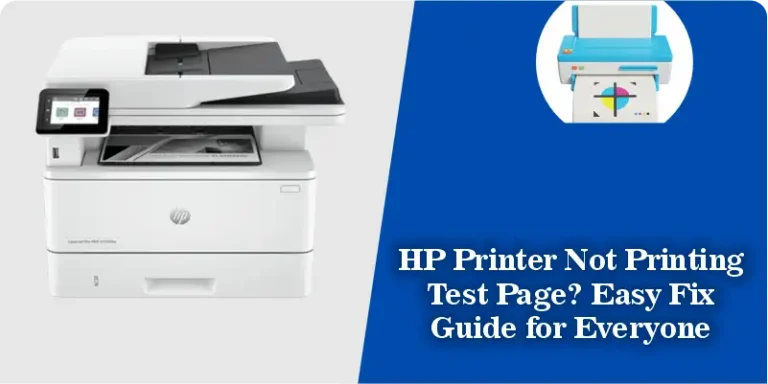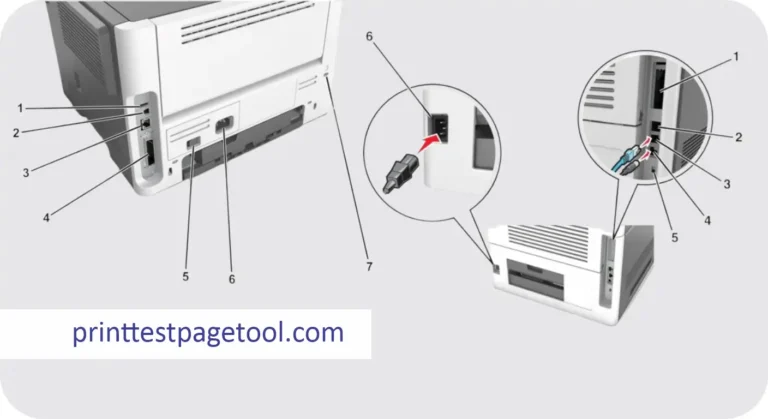How to Print a Test Page to Ensure Your Printer is Working Correctly
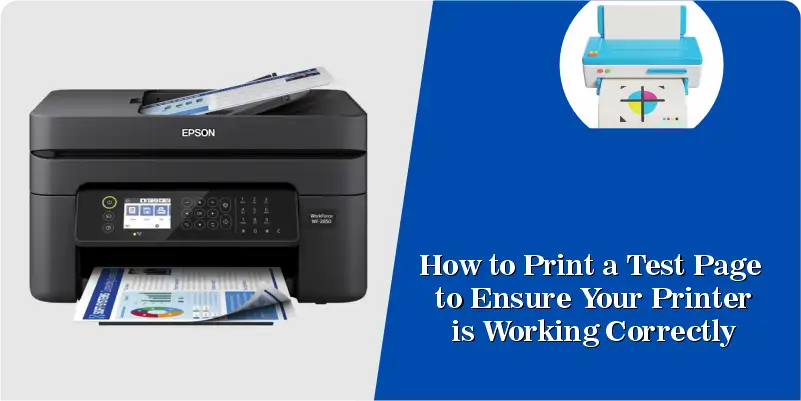
Ever wondered if your printer is running smoothly? Well, one of the best ways to check its performance is to print a test page. This simple action can help you troubleshoot issues and ensure that your printer is functioning as it should. So, if you’re ready to dive in and learn how to print a test page, let’s get started!
What is a Test Page and Why Should You Print a Test Page?
Understanding the Purpose of a Printer Test Page
A printer test page is essentially a document that gives you a snapshot of your printer’s capabilities and overall health. Think of it as a report card for your printer! It typically showcases the print quality, color accuracy, and can highlight any potential issues. By printing a test page, you’re able to assess if your printer is working properly, which is super important especially if you’ve noticed any inconsistencies in the print quality recently.
Benefits of Printing a Test Page Regularly
Regularly printing a test page can help you maintain your printer in tip-top shape. Not only does it allow you to catch problems early, but it also helps in improving print quality over time. If you’re dealing with issues like streaks or fading, printing a test page can pinpoint whether it’s an ink cartridge problem or something else. Plus, it gives you a standard to compare against later, which is quite handy when troubleshooting. So, don’t skip this step; it can save you headaches later on!
What Information is Included in a Test Page?
A typical printer test page includes various elements designed to test your printer’s print capabilities. You’ll generally see color blocks, grayscale gradients, and sometimes even a sample of text. These components help in evaluating the black ink cartridge and color test page performance. The gradients are particularly useful as they can reveal any issues with inconsistent ink flow or printhead cleaning needs. So, when you print a test page, you get a comprehensive overview of your printer’s status all in one go!
How to Print a Test Page from Different Printers?
Steps to Print a Test Page on Windows
If you’re a Windows user, printing a test page is a breeze. Just head over to the Control Panel, click on “Devices and Printers,” and find your printer. Right-click on your printer’s icon and select “Printer properties.” From there, you’ll see a button that says “Print Test Page.” Click it, and voila! Your printer will start working its magic. This method is straightforward and allows you to quickly check your printer’s performance without any hassle.
How to Print a Test Page on MacOS
Mac users, don’t feel left out! Printing a test page on MacOS is just as simple. Go to “System Preferences” and click on “Printers & Scanners.” Select your printer from the list, and then click “Open Print Queue.” In the print queue window, you’ll find an option to print a test page. Click on that, and your Mac will send a test page to your printer quicker than you can say “print quality.” This is a great way to ensure everything is working as it should!
Using the Printer Control Panel to Print a Test Page
Many printers have a built-in control panel that allows you to print a test page directly. Just look for a button that says “Setup” or “Menu” on your printer. Navigate through the options until you find “Print Test Page” or a similar command. This method is particularly useful if you’re not connected to a computer but still want to check your printer’s health. It’s all about convenience and making the process as easy as possible!
Common Printing Issues When Trying to Print a Test Page
Troubleshooting Printer Not Responding Issues
So, you’ve decided to print a test page, but nothing happens? Don’t panic! First, check your printer status. Is it turned on? Is it connected to your computer or network? Sometimes, it’s the simplest things that trip us up. If your printer still doesn’t respond, you might need to troubleshoot further. Check the connections and ensure that your printer driver is up to date. A little bit of patience can go a long way in resolving these pesky issues!
What to Do If Your Printer Prints Blank Pages
Nothing is more frustrating than hitting print and receiving a blank page in return! If your printer is doodling on the paper instead of printing, it could be due to an ink cartridge issue or a need for printhead cleaning. Start by checking the ink levels; if you find that your black ink cartridge is low, it’s time for a replacement. Running a printhead cleaning cycle can also help clear out any clogs, ensuring that your printer is ready for action!
How to Fix Color Test Page Problems
If your color test page isn’t looking quite right, it might be time to investigate. Check if the ink cartridges are seated properly and have sufficient ink. Sometimes, inconsistent ink can lead to unexpected colors or streaks. If everything looks good on that front, try running a nozzle check or printhead cleaning from your printer settings. This can help improve print quality and bring those colors back to life!
Understanding Different Types of Test Pages
What is a CMYK Test Page?
A CMYK test page is specifically designed to evaluate your printer’s color output. CMYK stands for Cyan, Magenta, Yellow, and Black, which are the primary colors used in color printing. This type of test page helps you see if your printer can accurately reproduce these colors. If you notice any discrepancies, it might indicate an issue with the ink cartridges or the printer’s calibration. By printing a CMYK test page, you can ensure that your prints are vibrant and true to life!
How to Print a Grayscale Test Page
Need to check how your printer handles black and white printing? A grayscale test page is your best friend! To print a grayscale test page, simply choose the grayscale option in your printer settings when you’re about to print. This will provide you with a clear view of how well your printer can reproduce different shades of gray. It’s especially handy for checking the performance of your black ink cartridge and identifying any potential issues with print quality.
What is a White Test Page and When to Use It?
A white test page might sound a bit odd, but it serves a purpose! This type of test page is used to check if your printer is printing correctly without any colors or marks. If you print a white test page and see any markings or streaks, you know there’s an issue that needs addressing. It’s a quick and effective way to diagnose problems with your printer, so don’t overlook it when you’re troubleshooting!
Can I Print a Test Page Online?
Absolutely! You can print a test page online. There are numerous websites that offer free printable test pages. Just download one, open it, and hit print. It’s a great option if you’re experiencing issues with your printer and need a quick check without diving into settings. However, keep in mind that printing from your own computer usually provides a more accurate representation of your printer’s performance.
How Often Should I Print a Test Page?
There’s no one-size-fits-all answer here, but a good rule of thumb is to print a test page every month or so, or whenever you notice a change in your printer’s performance. Regular testing can help catch issues before they become major problems, helping you maintain the overall health of your printer. It’s like giving your printer a little checkup!
What Should I Do If I Encounter Printing Issues?
If you encounter printing issues after printing a test page, don’t despair. Start by troubleshooting the basics: check connections, replace ink cartridges if needed, and run printhead cleaning cycles. If problems persist, consult your printer’s manufacturer’s website for specific troubleshooting guides. Sometimes, a little guidance can go a long way in resolving those pesky issues!