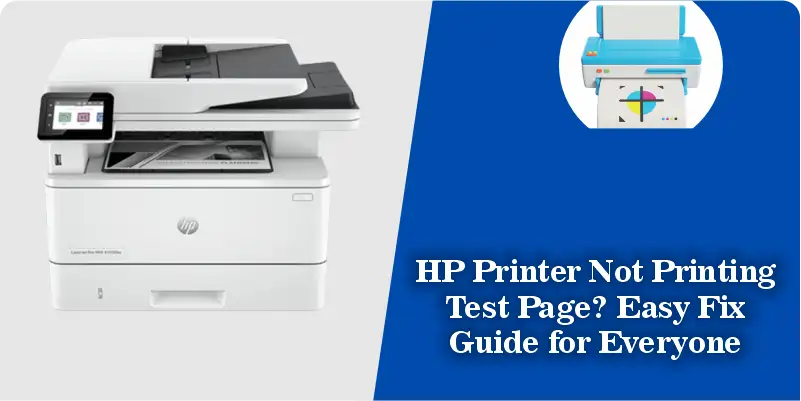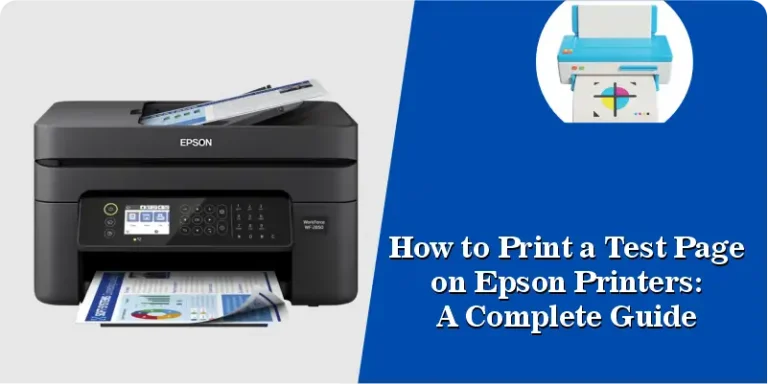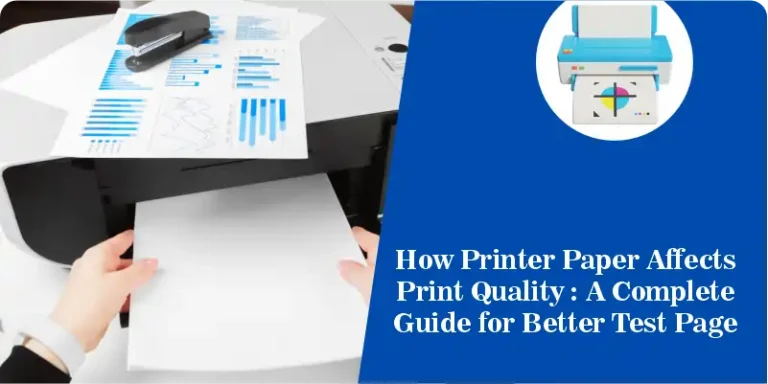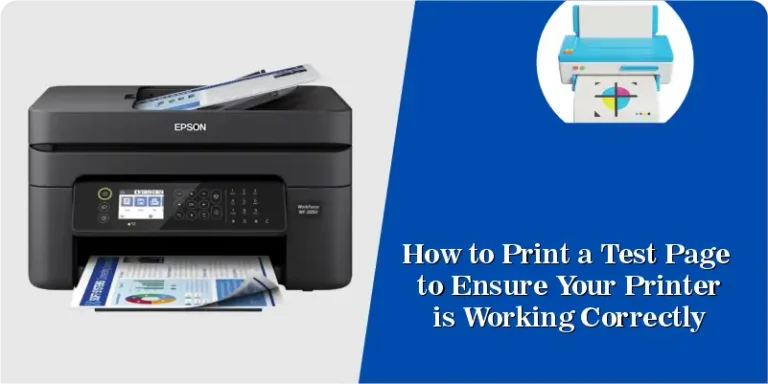HP Printer Not Printing Test Page? Easy Fix Guide for Everyone
If your HP printer is not printing a test page, don’t worry This problem is common, and you can fix it yourself with some easy steps. Plus, you can use our free online print test page tool at Print Test Page Tool to print a test page quickly no drivers or software needed.
In this guide, we explain why your HP printer might not print a test page and show you simple ways to solve it fast.
What Is a Printer Test Page and Why Print It?
A printer test page is a special page that helps check if your printer is working well. It shows if the printer can print colors, lines, and text clearly. People print test pages to:
- Check if the printer is connected correctly
- Find problems with ink or printer parts
- See if the printer driver (the software) works right
If your HP printer won’t print this page, it might have a software or hardware problem.
Common Reasons Why Your HP Printer Won’t Print a Test Page
Here are the most common causes:
1. Print Spooler Is Stuck or Broken
The print spooler is a program on your computer that manages print jobs. Sometimes, it freezes or crashes, and no pages can print.
2. Printer Driver Problems
The printer driver helps your computer talk to the printer. If the driver is missing, old, or broken, your printer won’t understand the print command.
3. Hardware or Connection Issues
Bad cables, low ink cartridges, or dirty printheads can stop your test page from printing.
How to Fix HP Printer Not Printing Test Page Step-by-Step
Step 1: Restart the Print Spooler on Your Computer
- On Windows, press Windows key + R, type services.msc, and press Enter.
- Find Print Spooler in the list.
- Right-click it and choose Restart.
- Clear the print queue by opening the printer in Devices and Printers and cancel all jobs.
- Try printing the test page again.
Step 2: Update or Reinstall Your Printer Driver
- Go to the official HP website: HP Support.
- Enter your printer model.
- Download and install the latest driver.
- Restart your computer and try printing the test page again.
Step 3: Check Hardware and Connections
- Make sure the printer is turned on and connected via USB or Wi-Fi.
- Check the ink cartridges. Replace or refill if empty.
- Clean the printhead gently using a soft cloth or cleaning kit.
- Try a different USB cable or reconnect your Wi-Fi.
Print a Test Page Online No Drivers Needed
If you want a quick and easy way to print a test page without fixing drivers or software, use our free online tool at Print Test Page Tool
How it works:
- Connect your HP printer to your computer or network.
- Open our website.
- Click the Print Test Page button.
- Your printer will print a test page immediately.
This tool works on all computers Windows, Mac, or Linux — and helps you check if your printer is ready to print without any extra downloads.
How to Keep Your HP Printer Working Well
To avoid problems in the future:
- Update your printer drivers regularly.
- Print a test page once a month.
- Clean your ink cartridges and printheads carefully.
- Don’t turn off the printer suddenly use the power button.
- Keep cables and Wi-Fi connections secure.
Frequently Asked Questions (FAQ)
Q1: How do I print a test page on an HP printer?
A: You can print a test page from your computer’s printer settings or use our online tool at Print Test Page Tool
Q2: What if the test page still won’t print?
A: Try restarting the print spooler and updating your printer drivers. Also, check ink levels and connections.
Q3: Can I print a test page without installing drivers?
A: Yes! Use our free online print test page tool to print instantly without drivers.
Expert Advice
According to HP Support, updating your printer drivers and restarting the print spooler usually fix most printing problems. Microsoft also recommends checking the print spooler service in their official troubleshooting guide (Microsoft Printer Troubleshooter)
Ready to print your test page now? Visit PrintTestPageTool.com and get your HP printer checked instantly no downloads, no hassle!