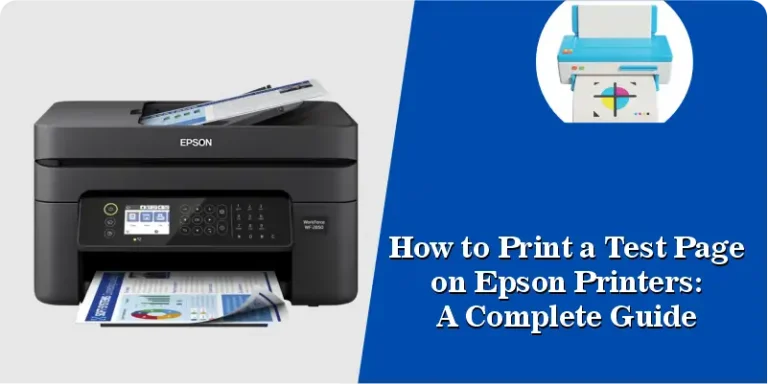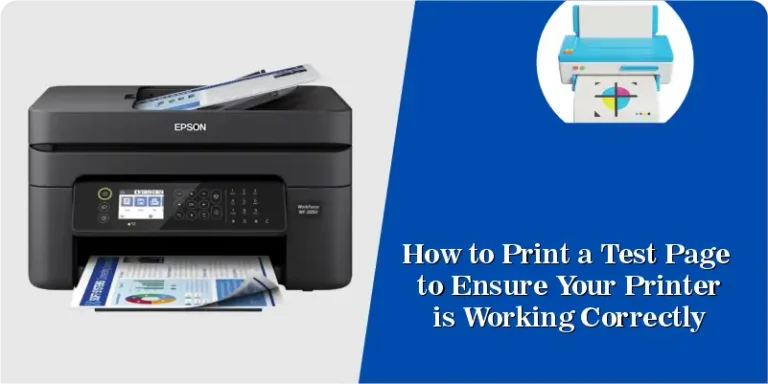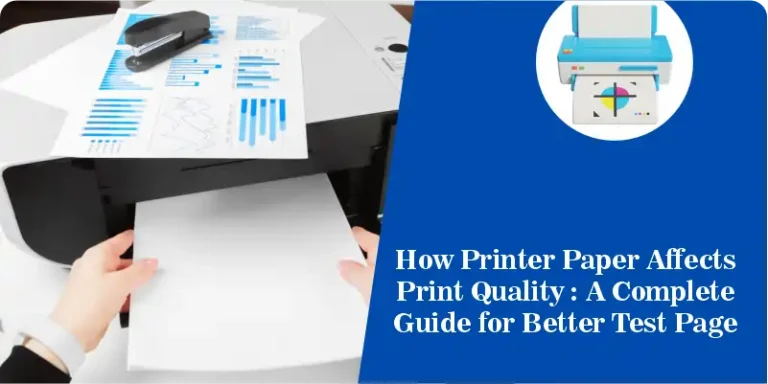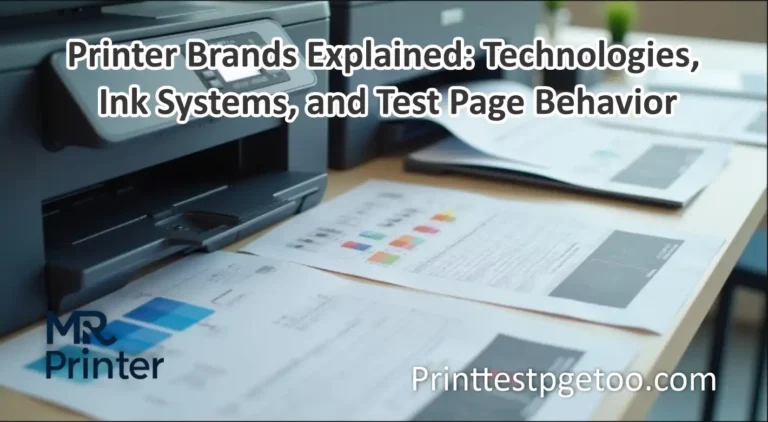Printer Test Page: How to Print and Check Your Printer
Printing a test page is a straightforward way to verify that your printer is functioning correctly. It helps you see the colors, check the quality, and find any problems before printing important documents. If you’re looking for a reliable printer that works flawlessly with test pages, consider the Canon imageCLASS MF656Cdw.
Why a Printer Test Page Is Important
Test pages are useful because they:
-
Ensure your printer works correctly.
-
Help you find low ink or toner issues.
-
Save paper and money by spotting problems early.
Types of Printer Test Pages You Can Print
There are different ways to print a test page depending on your computer or printer:
-
Windows Test Page: Quick print from your computer settings.
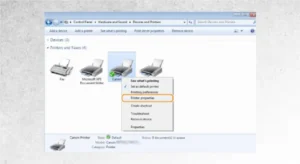
-
Mac Test Page: For Apple users, use System Preferences.
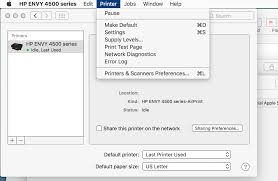
-
Printer Built-in Test Page: Many printers can print directly from buttons on the device.

Step-by-Step Guide to Printing a Printer Test Page

Follow these simple steps to print a test page:
-
Turn on your printer.
-
Open the printer settings on your computer.
-
Click “Print Test Page.”
-
Wait for the page to print.
-
Check for missing lines, faded colors, or streaks.
For a quick video guide, you can watch this helpful tutorial on YouTube.
Common Problems with Printer Test Pages & How to Fix Them
-
Light printing: This can mean your toner or ink is low or the paper is wrong.
-
Lines or streaks: Clean the printer heads carefully.
-
Paper jams: Follow the printer instructions to fix safely.
Tips to Improve Your Printer Test Page Quality
-
Use the correct type of paper for your printer.
-
Keep the printer clean and dry.
-
Replace old or empty ink or toner cartridges.
FAQs About Printer Test Pages
Q1. What is a printer test page used for?
A printer test page is used to check if your printer is printing colors, text, and alignment correctly before you print important documents.
Q2. How often should I print a test page?
It’s a good idea to print a test page once every few weeks, especially if you don’t use your printer regularly.
Q3. Why does my printer test page look faded?
If your test page looks faded, your ink or toner might be running low, or the printhead needs cleaning.
Q4. Can I print a test page without a computer?
Yes. Many printers, including Canon models, allow you to print a test page directly from the printer’s control panel.
Keep Checking Your Printer Test Page Regularly
Printing a test page is quick and very useful. It helps ensure your printer works perfectly and saves you from wasted paper and ink. Check your printer regularly to keep it in top condition. For more information or to buy a Canon printer that works great with test pages, visit here.