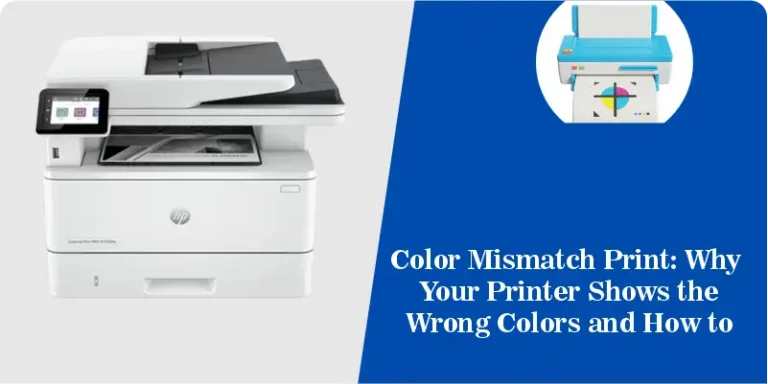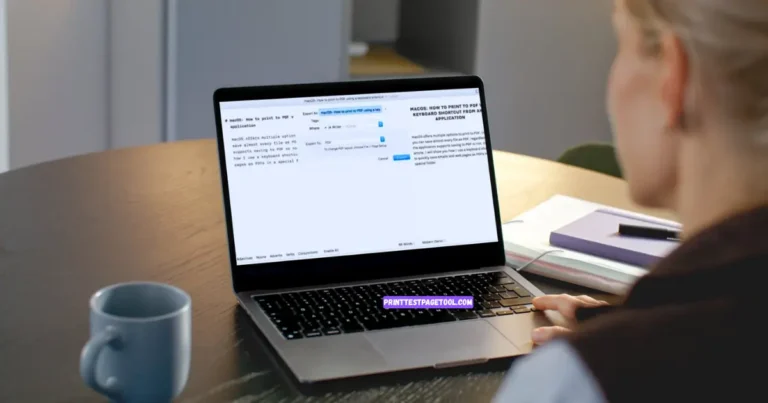Printer Prints Blank Pages Troubleshooting: How to Fix It Quickly and Easily
Is your printer printing blank pages? This frustrating issue can happen with many printer brands and models, including popular ones like Epson and HP. Whether your Epson printer prints blank pages or your HP printer prints blank pages after each job, this guide will walk you through simple, practical steps to get your printer working again fast.
We focus on common causes and easy fixes you can do yourself no technical jargon or confusing instructions. By following these clear steps, you’ll understand why your printer prints blank pages and how to fix it quickly.
Why Does Your Printer Print Blank Pages?
When your printer produces blank pages, it usually means one or more of the following is happening:
- Your printer’s ink or toner cartridges are empty or not installed correctly.
- Ink nozzles or print heads are clogged.
- Printer drivers or software have errors.
- The document you’re printing contains blank pages.
- Paper size or type settings don’t match the loaded paper.
Knowing the root cause helps you apply the right fix.
Step 1: Check Ink or Toner Cartridge Levels
Low or empty ink or toner is the most common cause of blank pages.
- Use your printer’s control panel or software to check ink or toner levels.
- Replace any cartridge that is empty or very low.
- Even if your printer software shows ink present, cartridges may be faulty or dried out.
This step is important if your HP printer prints blank pages when it has ink or if your printer prints blank pages but prints test page correctly — often the test page uses different printing commands.
Step 2: Reinstall or Reseat the Cartridges
Incorrectly seated cartridges can prevent ink from flowing properly.
- Turn off your printer and open the cartridge area.
- Remove cartridges carefully.
- Check for protective tape or dirt blocking ink flow.
- Reinsert cartridges firmly until they click into place.
Many users report that this simple action fixes issues where the printer prints blank pages in between print jobs.
Step 3: Clean Inkjet Printer Nozzles or Print Heads
If you have an inkjet printer like many Epson models, clogged nozzles stop ink from reaching the paper.
- Access your printer’s maintenance menu.
- Run the print head cleaning or nozzle cleaning utility.
- After cleaning, print a test page to check if the problem is solved.
Regular cleaning keeps your Epson printer from printing blank pages.
Step 4: Update or Reinstall Printer Drivers
Printer drivers control communication between your computer and printer. Outdated or corrupt drivers can cause blank pages.
- Visit the official website of your printer brand (e.g., Epson or HP).
- Download and install the latest printer drivers.
- Restart your computer and printer before trying to print again.
This fix is often effective when your HP printer prints blank pages after each job or if the printer prints test pages but not actual documents.
Step 5: Check Your Document for Hidden Blank Pages
Sometimes the file you are printing contains blank pages that appear during printing.
- Use the print preview option to see the exact pages set to print.
- Delete any unnecessary blank pages in your document.
- Avoid printing empty pages or extra spaces.
This can solve issues when your printer printing blank pages in between content pages.
Step 6: Restart Your Printer and Computer
A quick restart can resolve many glitches.
- Turn off the printer and unplug it from power.
- Restart your computer.
- Plug in and power the printer back on.
This simple step often clears temporary errors causing blank pages.
Step 7: Confirm Paper Size and Type Settings
Mismatched paper settings can confuse your printer and cause blank pages.
- Check the paper loaded in the tray matches the settings in the print dialog.
- Use the recommended paper type for your printer model.
- Avoid overloading or misaligning the paper tray.
Correct paper settings ensure smooth printing without blank pages.
Specific Notes on Epson and HP Printers
- Epson printers: Known for occasional clogged nozzles, so regular print head cleaning is vital. Cartridge alignment is also critical to avoid blank pages.
- HP printers: Driver updates and cartridge reseating often fix blank page issues. HP’s cleaning utilities can help, too.
Summary: How to Fix Printer Printing Blank Pages
- Check and replace low or empty cartridges.
- Reseat cartridges carefully.
- Clean clogged nozzles or print heads (especially for Epson).
- Update or reinstall printer drivers.
- Verify your document doesn’t have blank pages.
- Restart your printer and computer.
- Confirm paper size and type match settings.
Final Tips
If your printer prints blank pages, following these steps usually fixes the problem quickly and easily. Whether you have an Epson or HP printer, most blank page issues come down to ink or toner levels, cartridge installation, or software communication problems.
By addressing the exact user problems and clearly explaining each step, this guide is designed to meet your search intent and help you solve your printing issues with confidence.
FAQS
Why is my printer printing blank pages when it has ink?
Even with ink, clogged nozzles or loose cartridges can cause blank pages. Clean the print head and reinstall cartridges to fix it fast.
Why does my printer sound like it’s printing but nothing prints?
The printer may be trying to print but ink isn’t flowing. Check cartridges, run a cleaning cycle, and restart your printer and PC.
How do I stop printing blank pages?
Check ink levels, clean nozzles, reinstall cartridges properly, update drivers, and make sure your document has no hidden blank pages.
Why is my HP printer not printing but has ink?
For HP, misaligned cartridges or old drivers often cause blank prints. Align cartridges, clean print heads, and update drivers to resolve this.