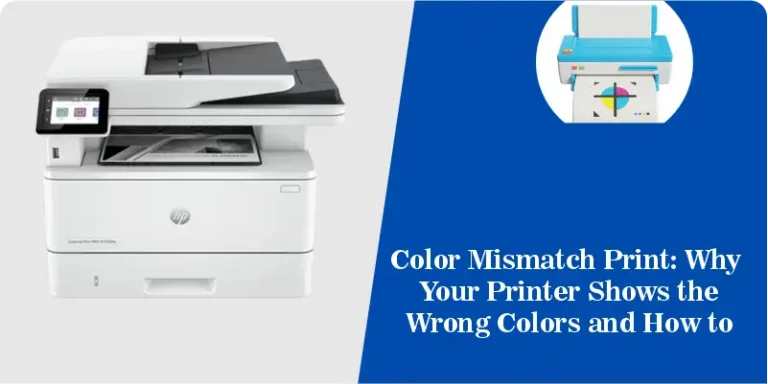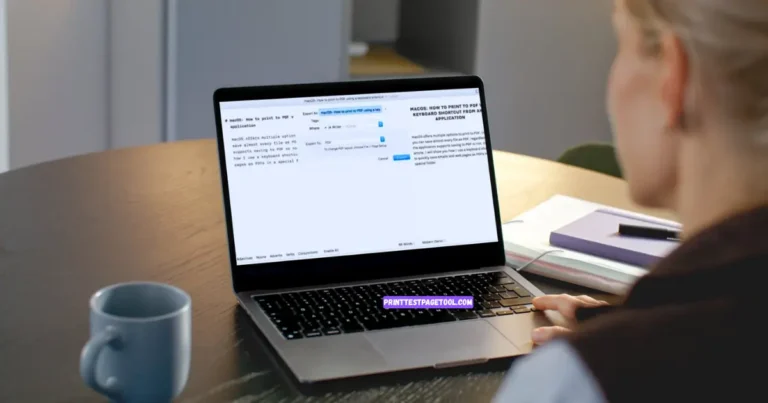Color Print Test Page: Free PDF, Troubleshooting Guide & Calibration Tips


What is a Printer Color Test Page?
A printer color test page is a page you print to check if your printer is working well. It shows you if the colors are clear, bright, and in the right place.
When you print a test page, you will see:
- Color boxes — like red, blue, yellow, and black
- Check lines to see if your print is clear and smooth
- Smooth color fading — to spot any missing colors
This page helps you:
- See if any colors are missing
- Find out if the ink is low
- Fix lines that look fuzzy or crooked
- Avoid wasting ink or paper
People use this when setting up a new printer, changing cartridges, or before printing something important. It works for both inkjet and laser printers.
Big brands like HP, Canon, Epson, and Brother recommend using test pages to check color and print quality.
At PrintTestPageTool.com, we made a test page that works with many printers. We’ve tested it on different models, so you can trust it to help.
Just print or download the free test page below. You’ll know in seconds if your printer is ready — so you can print without worry.
Why You Should Print a Color Test Page
A color test page helps make sure your printer is working fine. It shows if your colors are clear or smooth, your lines are straight, and your ink is flowing well. Think of it like a quick check up for your printer fast, easy, and useful.
When Should You Print One?
You should print a test page when:
- Your prints look faded or too light
- Some colors don’t show up
- Lines look broken or blurry
- You just changed your ink cartridges
- You haven’t printed anything in a while
By printing a test page, you can catch small problems before they become big ones. It saves time, paper, and ink.
What Will You See on a Test Page?
A test page shows color blocks like red, blue, yellow, and black. It may also have lines or shapes. This helps you:
- Check if all ink colors are printing correctly
- Make sure the cyan, magenta, yellow, and black colors all look clear and balanced.
- Spot any problems with alignment
- Test overall print quality
Great for Home and Office Use
At home, it helps when printing schoolwork, photos, or letters. You get clear prints every time.
At work, it’s useful for designers, teachers, photographers, and office staff. It makes sure your flyers, reports, and client work look neat and colorful.
Tip: Print a test page once a month. It keeps your printer ready, your colors sharp, and your ink working right.
How to Use This Test Page (Step-by-Step)
If your prints look faded, uneven, or the colors seem off, don’t worry. This color test page can help. Just follow these simple steps:

1.Load Paper
Put clean, white paper into your printer. Make sure it’s placed the right way.

2.Open Print Settings
On your computer or device, go to the print settings. Choose Color or Best Quality mode. This makes sure your printer uses all ink colors properly.
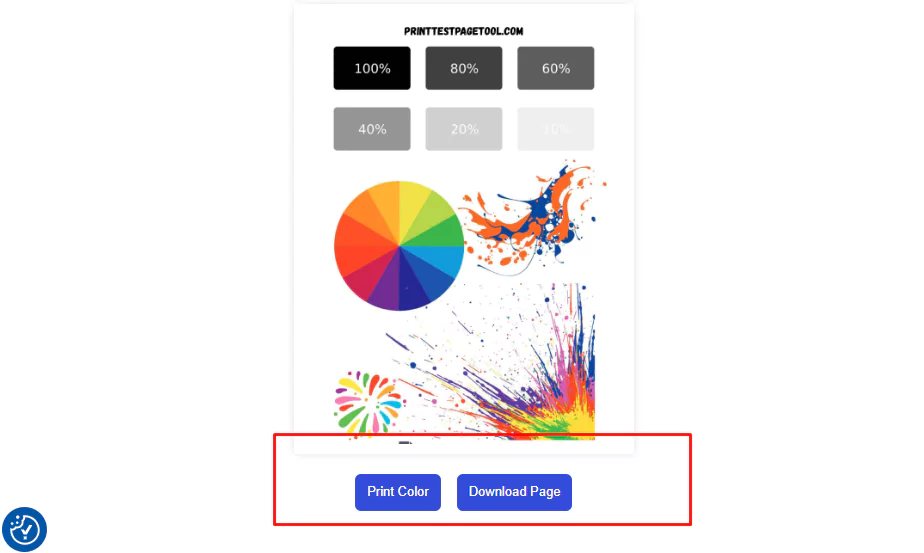
3.Print or Download the Test Page
You can print the page right away or download it as a PDF and print it from your device. Both ways work fine.

4.Check the Page
Look at the printed page. You should see:
- Check the solid CMYK blocks to make sure each color looks smooth and correct.
- Clean lines, no fading or streaks
- Smooth color patterns and shapes
- If the colors look wrong or lines are broken, your printer might need a little care.
Fix Common Problems
If you notice anything off:
- Use your printer’s cleaning tool from the settings or control panel
- Try the alignment tool to fix crooked lines
- Check if the ink cartridges are full and in the right spot
- Then print the test page again
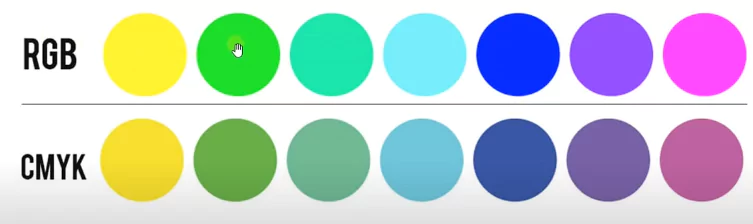
CMYK vs RGB in Test Pages
Using a CMYK-based test page ensures accurate calibration and troubleshooting.
These files are optimized for standard inkjet and laser printers. Each includes:
Step-by-Step: Print a Color Test Page on Any Printer
A color test page shows if your printer is working properly and printing colors correctly. It shows if the ink is clear, the colors are right, and if your printer needs cleaning or fixing. Each printer brand is a little different. Here’s how to print a test page on some of the most common printers.
HP Printers
Here’s how you can print a color test page on your HP printer.
- Go to your printer screen.
- Tap Settings or Setup.
- Look for Reports or Tools.
- Select Print Quality Report.
This test page shows if the CMYK colors (cyan, magenta, yellow, black) are printing the right way. If colors are missing or look wrong, you might need to clean the print head or replace the ink.
Canon Printers
To check your Canon printer:
- Open the Canon software on your computer.
- Click on Maintenance.
- Choose Print Head Alignment.
- Then click Print Alignment Page.
This test shows if the colors and lines are straight. If anything looks fuzzy or off, your printer might need alignment or cleaning.
Epson Printers
Here’s how to run a test on Epson:
- Use the printer’s screen and go to Maintenance.
- Choose Nozzle Check or Print Head Cleaning.
- Follow the steps to print the test page.
This test helps make sure your ink nozzles are not blocked and all the colors print correctly.
Brother Printers
Here’s how you can print a color test page on your HP printer.
- Use the screen and open Maintenance or Ink.
- Select Test Print or Print Quality Check Sheet.
- Print the test page.
You’ll see blocks of color. If any block is missing or has lines, your printer may need cleaning or more ink.
Advanced Fixes:
Calibration vs Alignment: What’s the Difference?
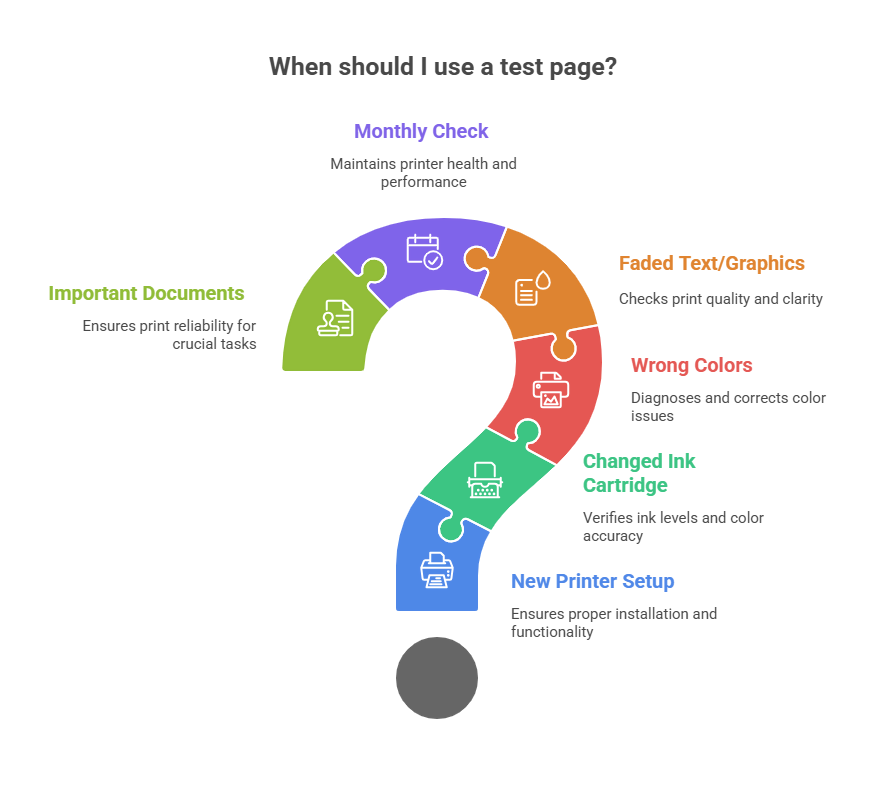
Final Tips
- Always run a test page after changing ink or moving your printer.
- Use clean, high-quality paper and choose the right print settings to get the best print results.
- If everything looks good on the test page, you’re ready to print anything—photos, documents, or school projects.