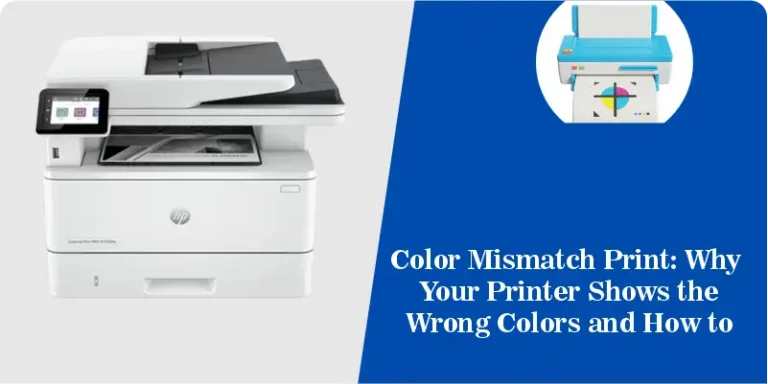How to Print a PDF on MacBook 2025
Printing a PDF on a MacBook is simple and esay. In macOS, the “Print to PDF” feature lets you save your file as a PDF document without using a real printer. A PDF keeps the same text, images, and layout, so your document always looks neat and easy to share.
On a Mac computer, you can use the Preview app, Safari, or even Adobe Acrobat Reader to print or save a PDF file. With the print dialog box, you can choose settings, pick pages, or save the file in just a few clicks. You don’t need extra software the built-in features of your MacBook are enough.
In this article, I will show you step by step how to print a PDF on your MacBook. You will also learn shortcuts, print options, and tips that will save time and make PDF printing very easy.
Methods to Print or Save a PDF on MacBook
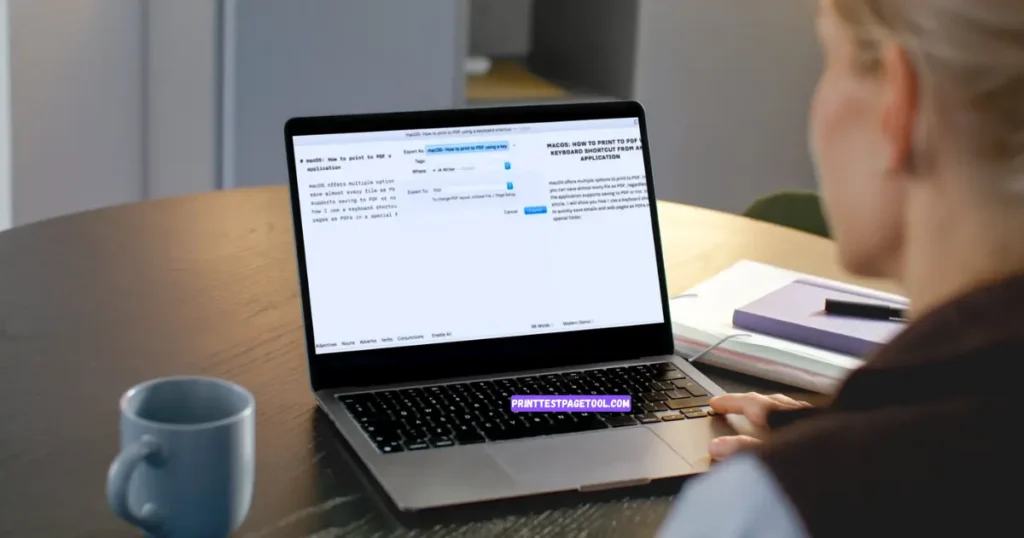
Export to PDF (Method 1)
Many Mac apps already support Export as PDF. You can do this in apps like Safari and Mail. Here’s how:
- Open your document or web page.
- Click on the File menu at the top.
- Select Export (or “Export as PDF”).
- Choose PDF as the file format.
- Choose the folder where you want to save your file.
- Click Save.
Print as PDF Using Print Dialog Box
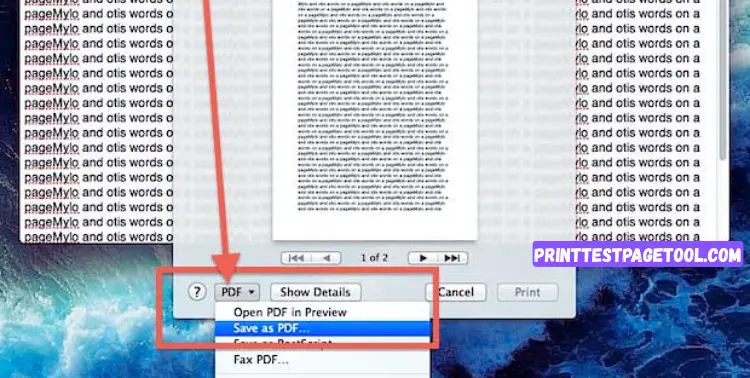
If you use a MacBook, you don’t need extra apps to print or save a file as a PDF. macOS already has a Print as PDF feature built in. I use this option almost every day, and it always works fast and simple.
Here’s how you can do it:
- Open the PDF file or document you want to print.
- At the top, click the File menu.
- Select Print to open the print dialog box.
- In the bottom-left corner, click the drop-down menu.
- Choose Save as PDF.
- Choose the folder where you want to save your file.
Print as PDF Using Keyboard Shortcut on MacBook
If you want a faster way to print or save a PDF on your MacBook, you can use the keyboard shortcut. I often use this method when I need to save web pages or documents quickly, and it always works without any extra apps.
Here’s how you can do it:
- Open the document, web page, or PDF file you want to save.
- On your keyboard, press Command (⌘) + P.
- The print dialog box will open.
- In the bottom-left corner, click the drop-down menu.
- Choose Save as PDF.
- Choose the folder where you want to save your file.
- Click Save.
That’s it! Your file is now saved as a PDF on your MacBook. This shortcut saves time and works in most macOS apps like Safari, Mail, or even Microsoft Word.
Print Settings on MacBook
When you print a PDF file on your MacBook, you can also change some settings in the print dialog box. I use these settings almost every day for my notes and work, and they make printing very simple.
Here are the options you will see:
- Layout (Orientation): Choose Portrait (straight page) or Landscape (wide page). For example, I use Portrait for letters and Landscape for slides.
- Margins: Margins mean the empty space around the text. You can make them small or big. Small margins save paper.
- Copies: Type how many copies you need. If you write “2,” your MacBook will give you 2 copies of the PDF.
- Pages: You don’t need to print the whole file. Type the page number you want. Example: type “3” for only page 3, or “2-5” for pages 2 to 5.
Use the Pages Option in Print Dialog on MacBook
Sometimes you do not need the full PDF file maybe you only need 1 or 2 pages. On a MacBook, the Pages option in the print dialog box makes this very easy. I often use it when I only need part of a long document, and it saves me a lot of my time.
- Open your PDF in Preview, Safari, or any other app on macOS.
- Press Command (⌘) + P on your keyboard.
- The print dialog box will appear.
- Find the Pages option.
- Type the page number you want to print.
- Example: type 1 to print only page 1.
- Example: type 2-5 to print pages 2, 3, 4, and 5.
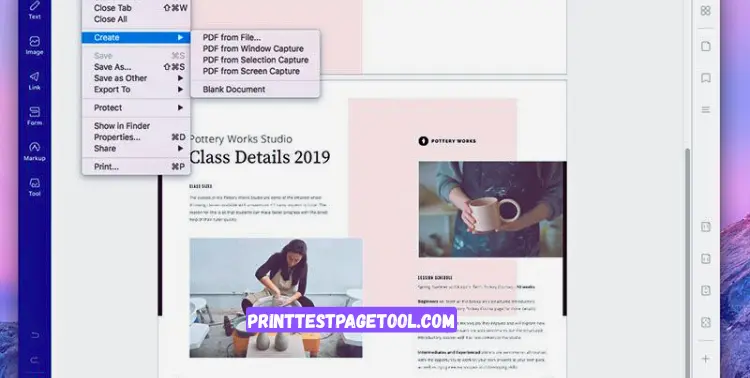
Print to PDF on MacBook Using PDFelement
Your MacBook already has a built-in Save as PDF feature, but sometimes you may a need extra tools for print. For example, you might want to capture part of your screen, make a blank PDF, or turn another file into a PDF. In these cases, a third-party app like PDFelement can help you. I have used this app on my Mac, and it works very well for creating different kinds of PDF files.
- First, download and install PDFelement on your MacBook.
- Open the app and click on the File menu.
- Choose Create.
- Now select the option you need:
- Create PDF from File: Turn any file on your Mac into a PDF.
- Create PDF from Window Capture: Save the current open window as a PDF.
- Create PDF from Selection Capture: Capture only a part of your screen and save it as a PDF.
- Create PDF from Screen Capture: Take a full screenshot and save it as a PDF.
- Blank Document: Start a new empty PDF file.
With PDFelement, you can do more than the normal print dialog box allows. This is useful if you want advanced features like screen capture or editing, along with printing and saving.
Print to PDF on MacBook Using Adobe Acrobat
If you use Adobe Acrobat Reader or Adobe Acrobat Pro on your MacBook, you can also save your files as a PDF directly from the app. This is useful when you want extra settings that the normal macOS print dialog box does not give. I sometimes use this method when I need to add special Adobe PDF options, and it works very well.
- Open your file in Adobe Acrobat on macOS.
- Click the PDF button at the bottom of the print dialog box.
- Select Save as Adobe PDF.
- Choose your Adobe PDF settings (like quality or security).
- Give your file a name and choose where you want to save it.
- Click Save.
Why Can’t I Print a PDF on My MacBook?
Sometimes, MacBook users face problems while printing or saving a PDF file. Don’t worry this is usually a small issue and can be fixed with simple steps. I also faced this once on my Mac, and after changing a few settings, the print option started working again.
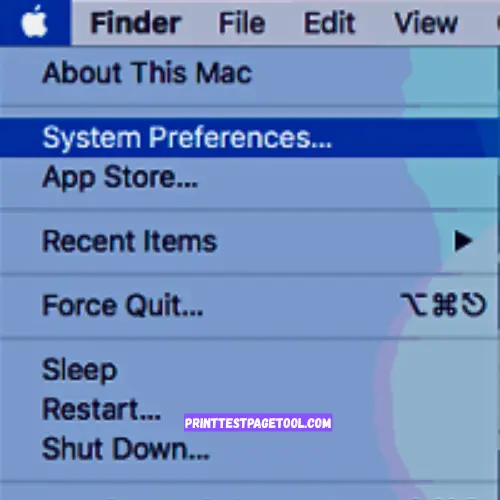
- Go to the Apple menu And Open System Preference
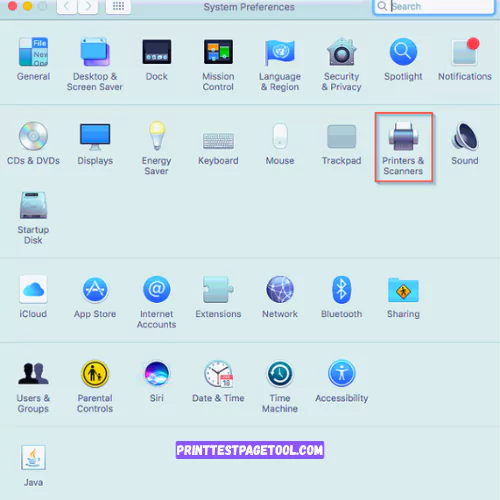
- Than Click on Printers & Scanners.
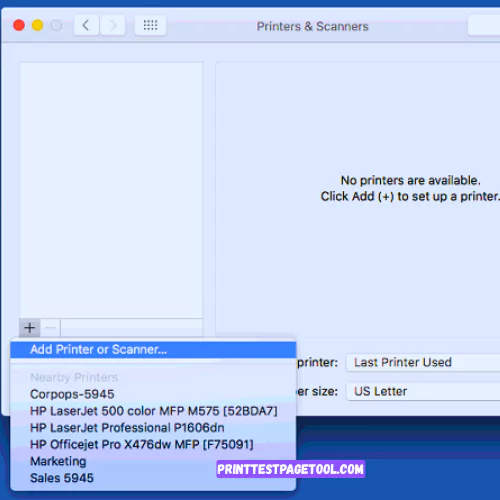
- Make sure your printer is added. If not, click + Add Printer and select it.
- Open the file you want.
- Press Command + P.
- In the print dialog box, choose Save as PDF from the drop-down menu.
Now you know how to print or save a PDF on your MacBook. With built-in macOS features and simple steps, you can handle any PDF with ease. Try it today and see how quick it is!
Read These Related Posts
HP Printer Not Printing Test Page? Easy Fix Guide for Everyone